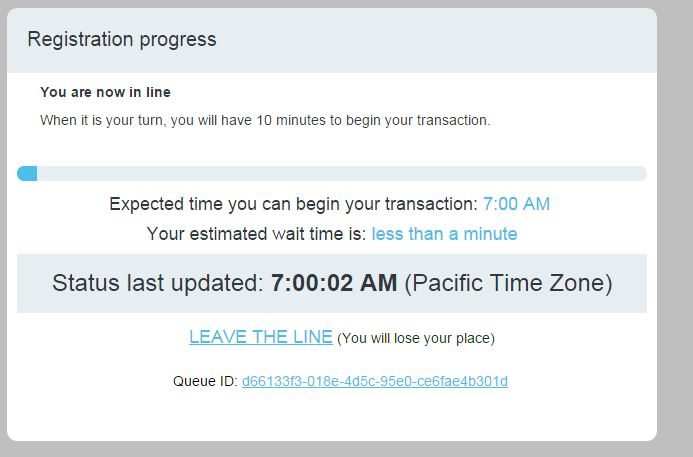Registration Suggestions
We’ve created the following suggestions to help make online registration the best experience possible. We encourage you to take time to review these prior to registration day.
Prior to Registration Day:
- Check your account login and password.
If you experience any problems, this will allow time to contact us before registration begins. If you are registering for the first time, an account is needed to register. Save time and set up your account prior to registration day, and make sure to add all persons who you plan to register for on your account.
Login Create an Account
- Create a wish list.
This feature saves time on the first day of registration by allowing you to search for programs and save them in your wish list. You are not saving actual slots in the program – so this does not guarantee a spot in a program. If you plan to register more than one child in an activity, save the activity in your wish list prior to registration and once you begin to register you can add the different children to the activity, one at a time. This doesn’t mean separate receipts however. Review these screen shots to see the quickest way to register two or more children for the same activity. Learn more about the wish list.
- Delete old items in your wish list.
The new design & functionality of the site allows for items to remain in your wish list from previous seasons. So if you don’t have any need for activities from past seasons, delete them from your wish list to make it easier to choose the activities you want to focus on for this season’s registration.
- Update your account information.
New for summer 2024: Account gender options include male, female and non-binary. To update this field, from the Account Options page choose "Manage Family Member." Click the name of the family member to be updated, and update the gender option from the drop down menu. Click save.
Fields to check and update each year include school information, and child pick up information (who can/who can’t pick up your child, and the ability for your child to walk home alone). To answer these questions, log in to your account and click on the "Change Answers To Questions" link. Look for these questions under the "Account Creation Questions" section for each account holder. Remember to update this information for all individuals on your account. To change any other account information, click on the "Change Personal Account Information" link. Note: address and date-of-birth changes have to be made in-person at a park, and proof of residency/age is required.
- Review screen shots of the registration process.
Take time to review these instructions and screen shots in advance, so you know how to:
- Add a program to a wish list
- Review a wish list
- Register for a program from a wish list
- Register for a program (from a general search, not from a wish list)
- Register for multiple programs or multiple spots in the same program
Note: An activity is secured once it is in your cart. This allows you to add multiple activities to your cart before paying, without losing the activities.
- Check an account to confirm registration
- Review a schedule - schedules are available after completing a registration
The following credit cards are accepted for online registration: Visa, Mastercard, Discover, and American Express.
On Registration Day:
- Register from a desktop or laptop computer for an optimal registration experience
Patrons may use their mobile devices to register on our full site. To ensure an optimal registration experience, we recommend using a desktop or laptop computer.
- Start registration from either your wish list or an activity page.
In the minutes leading up to the 9am start time, a countdown clock appears on the wish list page and on the activity page. At 9am the “Add to Cart” button will appear. After attempting to register for your first activity, feel free to utilize your wish list for any additional activities you wish to register for.
- If you get the queue screen, wait for your turn.
We continue to use a queue system that takes effect once the site has reached capacity for the number of patrons completing a transaction at one time. With the high level of registrations expected each season, you may get the queue screen (see image below) after you choose your first activity. If you do, please wait patiently until the system automatically takes you to the next page in the registration process. If you leave this screen, you will lose your spot in line.
Note: Registration begins at 9am Central Time, however the queue screen displays time in Pacific Time.
Many highly sought after programs are available in other parks across the city. If you can be flexible on your location, you'll have a greater chance of getting into the program you want.
If you don't get a spot in the program of your choice, you can utilize the waiting list feature (once all online and in-person spots have filled) - please note that this does not guarantee a spot in a program. Learn more about the waiting list.